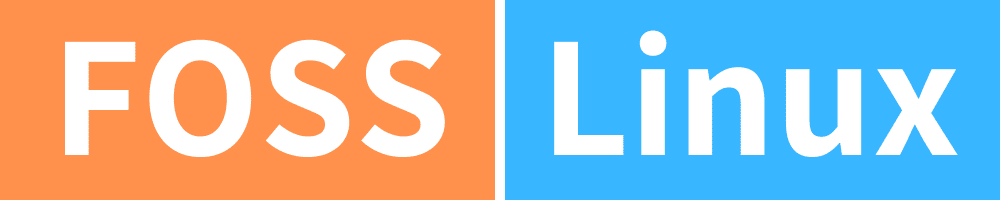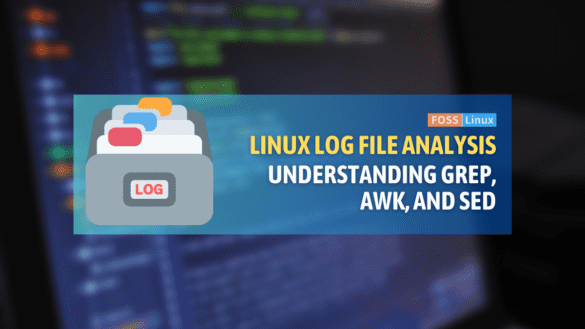Welcome to our deep dive into the world of log file analysis! In this blog post, we’ll be exploring three powerful command-line tools: grep, awk, and sed. These tools are staples in the toolkit of system administrators, developers, and data analysts. They are used for parsing and manipulating text files, especially log files. Let’s break down how each of these tools works, compare their features, and explore practical examples.
Understanding the basics
Before we jump into the comparisons and examples, let’s understand what each tool is primarily used for:
- Grep: Used for searching text using patterns.
- Awk: An entire programming language designed for text processing and typically used for data extraction and reporting.
- Sed: A stream editor used to perform basic text transformations on an input stream (a file or input from a pipeline).
Installing grep, awk, and sed on Linux distros
Let’s look at the installation steps for grep, awk, and sed on some of the most popular Linux distributions. These tools are typically pre-installed on most Unix-like operating systems, but in case they are not, or you need to install a different version, here’s how you can do it.
Installing Grep
On Ubuntu/Debian:
sudo apt-get update sudo apt-get install grep
On CentOS/RHEL:
sudo yum check-update sudo yum install grep
On Fedora:
sudo dnf check-update sudo dnf install grep
On Arch Linux:
sudo pacman -Sy grep
Installing Awk
Most Linux distributions come with awk pre-installed, usually as gawk, the GNU version of awk.
On Ubuntu/Debian:
sudo apt-get update sudo apt-get install gawk
On CentOS/RHEL:
sudo yum check-update sudo yum install gawk
On Fedora:
sudo dnf check-update sudo dnf install gawk
On Arch Linux:
sudo pacman -Sy gawk
Installing Sed
Like grep and awk, sed is also generally pre-installed. If it’s not present or you need a different version, you can install it as follows:
On Ubuntu/Debian:
sudo apt-get update sudo apt-get install sed
On CentOS/RHEL:
sudo yum check-update sudo yum install sed
On Fedora:
sudo dnf check-update sudo dnf install sed
On Arch Linux:
sudo pacman -Sy sed
Notes:
- In the above commands,
sudois used to run commands with superuser privileges. It might prompt for the user’s password. - The
updateorcheck-updatecommands refresh the list of available packages and their versions, but it does not install or upgrade any packages. - The actual installation command (
install) fetches and installs the latest version of the package from the repository. - On most systems, you’ll find that these tools are already installed as they are part of the POSIX standard utilities.
Now, let’s get our hands dirty with some practical examples and syntax!
Grep: The search maestro
Grep is your go-to tool when you need to find specific information in a file or a stream of text. It’s incredibly fast and efficient.
Syntax:
grep [options] pattern [file...]
Example:
Imagine you have a log file named server.log, and you want to find all instances of the word “error”.
Input:
grep "error" server.log
Output:
2023-04-01 10:15:32 error: Failed to connect to database 2023-04-02 11:20:41 error: Timeout occurred ...
As a personal note, I find grep extremely handy for quick searches. Its speed is unmatched, but it’s not as versatile as awk and sed for more complex tasks.
grep command important options
- -i: Ignores case (case insensitive search).
- -v: Inverts the match (shows non-matching lines).
- -n: Shows line numbers with the matching lines.
- -c: Counts the number of lines that match the pattern.
- -r or -R: Recursively searches directories for the pattern.
- –color: Highlights the matching text.
- -e: Allows multiple patterns.
Example 1: Case insensitive search
Imagine you’re looking for the word “error” in a file named log.txt, regardless of its case (Error, ERROR, error, etc.).
Input:
grep -i "error" log.txt
Output:
2023-04-01 10:15:32 Error: Failed to connect to database 2023-04-02 11:20:41 ERROR: Timeout occurred
Example 2: Counting matches with line numbers
If you want to count how many times the word “error” appears in log.txt and also see their line numbers:
Input:
grep -nc "error" log.txt
Output:
5
And for line numbers:
Input:
grep -n "error" log.txt
Output:
3:2023-04-01 10:15:32 error: Failed to connect to database 7:2023-04-02 11:20:41 error: Timeout occurred
Example 3: Recursive search with color highlighting
Suppose you want to search for “error” in all files within a directory and its subdirectories, highlighting the matches.
Input:
grep -r --color "error" /path/to/directory
Output:
The output will list all occurrences of “error” in the files under /path/to/directory, with “error” highlighted in each line.
These examples showcase the versatility of grep in searching text files. By mastering these options, you can efficiently parse logs and textual data, a crucial skill in many computing tasks.
Awk: The data extractor
Awk is like a Swiss Army knife for text processing. It can slice and dice data, format it, and even perform arithmetic operations.
Syntax:
awk [options] 'pattern {action}' [file...]
Example:
Let’s say you want to print the first and third columns from a log file.
Input:
awk '{print $1, $3}' server.log
Output:
2023-04-01 database 2023-04-02 Timeout ...
Awk shines in its ability to process fields and records. It’s my personal favorite for reports and structured data processing. However, it has a steeper learning curve compared to grep.
Awk command options
Here are some key options and their explanations:
- -F fs: Sets the input field separator to
fs. By default,awkuses any whitespace as a field separator. - -v var=value: Assigns a value to a variable before execution of the program begins.
- -f file: Reads the
awkscript from a file. This is useful for longer scripts. - -m [val]: Sets various memory size limits, like the maximum number of fields.
- -O: Uses the old, original
awkbehavior. - -W option: Provides compatibility with different versions of
awkand implements additional features.
Example 1: Print specific fields
Suppose you have a file named employees.txt with each line containing an employee’s name, department, and salary, separated by spaces. You want to print just the names and salaries.
employees.txt content:
John Marketing 50000 Jane IT 60000 Doe Finance 55000
Input:
awk '{print $1, $3}' employees.txt
Output:
John 50000 Jane 60000 Doe 55000
Example 2: Filter Based on a Condition
Now, if you want to print the details of employees who earn more than 55000:
Input:
awk '$3 > 55000' employees.txt
Output:
Jane IT 60000
Example 3: Using Field Separator and Variables
Let’s say employees.txt is now comma-separated, and you want to print a formatted statement for each employee.
Updated employees.txt Content:
John,Marketing,50000 Jane,IT,60000 Doe,Finance,55000
Input:
awk -F, '{print $1 " works in " $2 " department and earns $" $3 " per year."}' employees.txt
Output:
John works in Marketing department and earns $50000 per year. Jane works in IT department and earns $60000 per year. Doe works in Finance department and earns $55000 per year.
In these examples, $1, $2, and $3 represent the first, second, and third fields respectively in each record (line) of the input file. awk is incredibly versatile and can be used for much more complex text processing tasks, including data summarization, transformation, and report generation.
Sed: The stream editor
Sed is ideal for its simplicity in editing files or streams by applying scripts.
Syntax:
sed [options] script [input-file...]
Example:
Suppose you want to replace the word “error” with “warning” in server.log.
Input:
sed 's/error/warning/' server.log
Output:
2023-04-01 10:15:32 warning: Failed to connect to database 2023-04-02 11:20:41 warning: Timeout occurred ...
Sed is incredibly powerful for simple text transformations. I often use it for quick modifications in files.
Sed command options
Here are some of the key options in sed along with examples to illustrate their use:
- -e script: Allows you to specify multiple editing commands within one
sedcommand. - -f file: Reads the
sedscript from a file. - -n: Suppresses automatic printing of pattern space (sed normally prints out the pattern space at the end of each cycle through the script). When used,
sedonly produces output when explicitly told to via thepcommand. - -i[SUFFIX]: Edits files in place (makes changes directly in the file). Optionally, you can specify a backup suffix to create a backup before editing the file.
- -r or -E: Use extended regular expressions in the script, for more powerful pattern matching.
Example 1: Simple text replacement
Suppose you have a file greetings.txt and you want to replace the word “Hello” with “Hi”.
greetings.txt content:
Hello, world! Hello, user!
Input:
sed 's/Hello/Hi/' greetings.txt
Output:
Hi, world! Hi, user!
Example 2: Editing file in place
If you want to make the replacement in the file itself:
Input:
sed -i 's/Hello/Hi/' greetings.txt
After running this command, the contents of greetings.txt will be permanently changed.
Example 3: Delete lines matching a pattern
To delete lines containing a specific word, like “delete”, from a file notes.txt:
Input:
sed '/delete/d' notes.txt
This command will output the contents of notes.txt to the standard output, omitting the lines that contain “delete”.
sed is extremely useful for its simplicity and efficiency in editing files or streams by applying scripts. It’s widely used for text substitutions, deletions, and more complex transformations.
When to use which tool
Each of these tools has specific strengths, making them more suitable for certain tasks in text processing and log file analysis.
When to use grep
- Simple pattern searching:
grepis your first choice for straightforward pattern searching. It’s incredibly efficient for finding specific strings or patterns within files. For instance, quickly locating error messages in log files. - Binary file search:
grepcan search binary files for patterns, returning text portions of the file. This is particularly useful when you are not sure whether the file is text or binary. - Large files: Due to its design and efficient pattern matching algorithms,
grepperforms exceptionally well on large files, making it an ideal tool for scanning extensive log files. - Pipeline integrations:
grepis commonly used in pipelines (combined with other commands) to filter the output of a command before passing it to another tool.
When to use awk
- Field-based text processing:
awkexcels in scenarios where data is structured in fields and records (like CSV files). It’s the tool of choice for tasks like summing up a column of numbers or printing a specific field. - Simple data transformation and reporting: While
grepcan find a pattern,awkgoes a step further by allowing you to manipulate and report the data. It can perform arithmetic operations, format the output, and even handle basic data aggregation. - Text analysis and processing scripts:
awksupports conditional statements, loops, and arrays. This makes it suitable for more complex text processing tasks that go beyond simple search and replace. - Inline editing for data extraction: When you need to extract specific data points from a structured file,
awkis more efficient thangrep, as it can handle multiple conditions and patterns simultaneously.
When to use sed
- Simple text substitution and deletion:
sedis perfect for quick, stream-lined text substitutions and deletions. It’s often used to replace a string in a file or to delete lines that match a certain pattern. - In-place file editing: With its
-ioption,sedcan edit files in place, making it a handy tool for modifying files directly without needing to create a copy. - Scripted file editing: For automated editing tasks in scripts,
sedis a reliable option. Its ability to read and execute commands from a file makes it suitable for more complex batch editing operations. - Stream editing in pipelines:
sedis particularly useful in pipelines for modifying the output of a command on the fly, especially when you’re dealing with streams of text data.
Combining the tools
In practice, these tools are often used in combination. For example, you might use grep to find lines in a log file that contain a certain error code, then pipe these lines to awk or sed for more sophisticated processing like extracting specific fields or transforming the content. The decision to use grep, awk, sed, or a combination depends on the complexity of the task and the structure of the data.
Comparative overview of Grep, Awk, and Sed in text processing
Here is a brief comparison for grep, awk, and sed. This table will summarize the key functionalities and use cases of each tool.
| Feature/Tool | Grep | Awk | Sed |
|---|---|---|---|
| Primary Use | Text searching based on patterns. | Text processing and data extraction. | Stream editing for text transformation. |
| Complexity | Simple and straightforward. | Moderate, with programming features. | Simple for basic use, moderate for advanced editing. |
| Field Handling | Not designed for field-based processing. | Excellent for field-based processing. | Not designed for field-based processing. |
| Regular Expressions | Full support. | Full support. | Full support. |
| In-place File Editing | No direct support. | No direct support. | Supported with -i option. |
| Programming Features | Limited to pattern matching. | Full programming language features like variables, loops, and conditionals. | Limited to pattern-based actions. |
| Data Transformation | Not suitable for data transformation. | Good for data transformation and reporting. | Suitable for simple transformations. |
| Typical Usage | Searching for specific patterns in files. | Processing structured text files, generating reports. | Making simple substitutions and deletions in text files. |
Conclusion
grep, awk, and sed each play a distinct and valuable role in the realm of text processing and log file analysis. grep is unmatched in its simplicity and efficiency for pattern searching, making it ideal for quick searches in files. awk extends these capabilities, offering robust field-level processing, making it indispensable for structured text analysis and data reporting. sed, with its stream editing capabilities, is perfect for straightforward text transformations such as substitutions and deletions.
Understanding the strengths and typical use cases of each tool allows you to choose the most efficient tool(s) for your specific needs. Whether used individually or combined, grep, awk, and sed form a powerful toolkit for managing and manipulating text in Unix/Linux environments, catering to a wide range of scenarios from simple searches to complex data processing tasks.